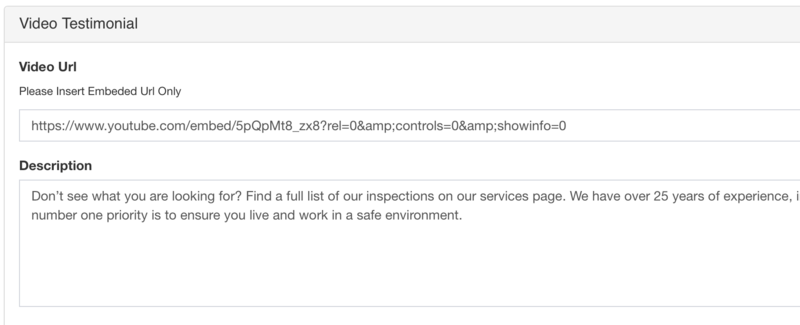We made inserting a video simple with the Ispecx CMS editor. Just copy and paste.
Go to the Youtube page URL you wish to insert and click the Share button.

From the Share selection menu choose Embed. Make sure the checkbox for Show suggested videos, Controls, and Title are unchecked. Removing the recommended video gives your site a cleaner look and keeps your visitors on your page!!


Now in the shown source code copy the https: link code ONLY
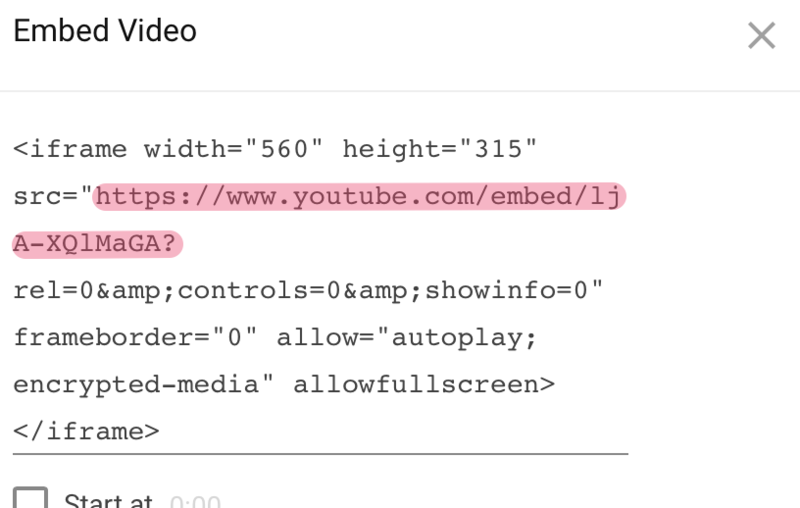
Now Login to your dashboard and click the CMS navigation link, top right of the screen next to your profile image.

After you Navigate to your CMS dashboard, click the tab "Settings" located in the left menu. Under the Setting tab Click "Theme Settings."
Click the 'Video Testimonial' tab and Paste the link in the Video Url field. That's it your done. This method gets implemented in the same way.