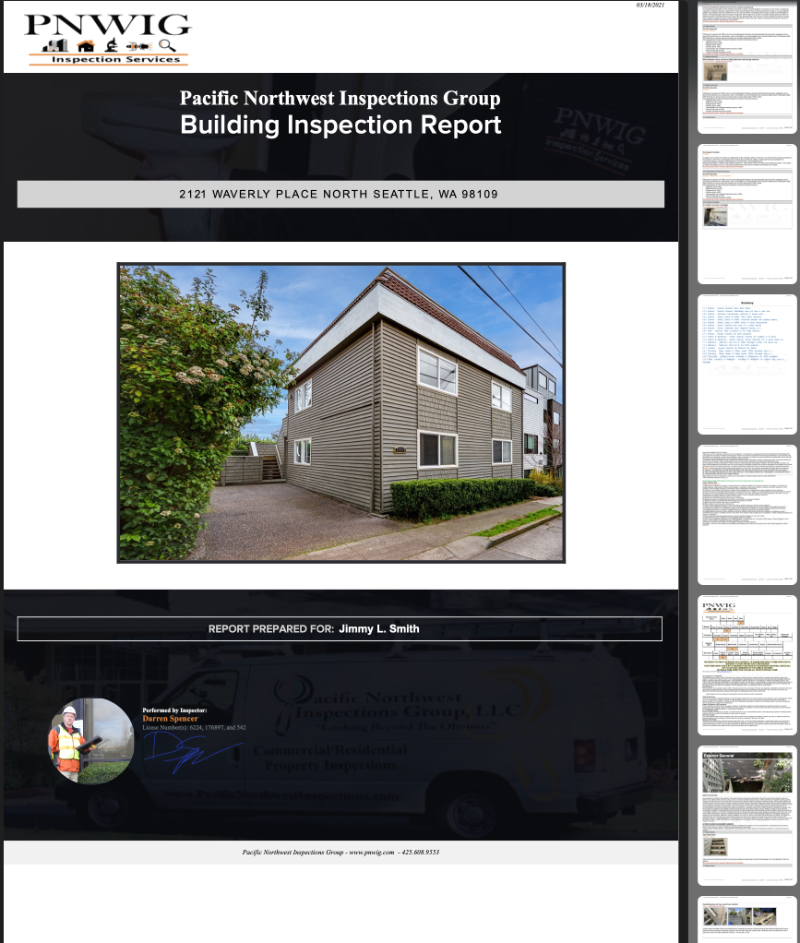Asbestos Management Software for Environmental Consulting Firms
Managing asbestos inspections and reporting doesn’t have to be complicated. Our iSpecX Asbestos Management Software is purpose-built for environmental consulting firms, restoration companies, and inspectors who need accurate, efficient, and compliant reporting solutions.
Whether you’re in the field collecting samples or in the office finalizing reports, iSpecX simplifies asbestos data management with both online and offline functionality—ensuring that your team stays productive no matter the conditions.
Why iSpecX for Asbestos Reporting?
✅ Regulatory Compliance
Stay compliant with the latest asbestos regulations (EPA, OSHA, NESHAP, and state-specific rules). The system automatically aligns your reporting format with recognized standards, minimizing the risk of costly compliance errors.
✅ Online & Offline Reporting
No internet connection? No problem. Inspectors can collect asbestos survey data offline in the field and sync seamlessly once back online. This ensures uninterrupted data capture, even in remote or restricted job sites.
✅ Streamlined Workflow
From inspection planning to final client reports, iSpecX reduces paperwork, automates calculations, and eliminates repetitive data entry. This saves time while reducing the chance of human error in your asbestos surveys.
✅ Data Security & Accessibility
Your asbestos records and reports are securely stored in the cloud, with role-based access control to protect sensitive information. Reports are easy to share with clients, agencies, and internal teams.
Who Benefits from iSpecX?
-
Environmental Consulting Firms needing standardized asbestos survey reports
-
Restoration & Remediation Contractors managing asbestos abatement projects
-
Building Inspectors & IH Consultants conducting pre-demolition/renovation inspections
-
Property Managers & School Districts maintaining asbestos compliance records
The Bottom Line
With iSpecX, asbestos management becomes faster, safer, and more compliant. By combining powerful reporting tools with secure data storage and offline capability, our software gives environmental consulting firms the confidence to meet regulatory requirements and deliver accurate results to their clients.
👉 Ready to streamline your asbestos inspections? Contact us today for a demo of iSpecX Asbestos Management Software.
































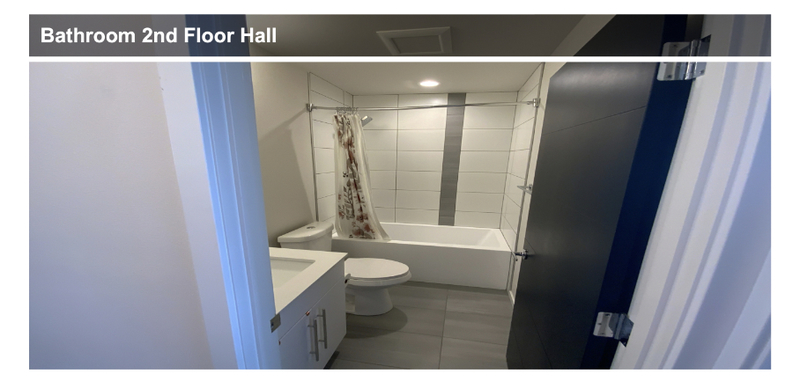
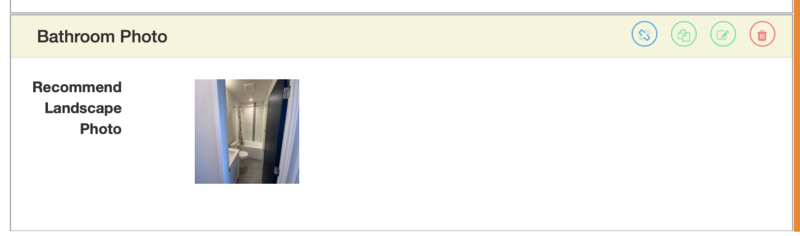
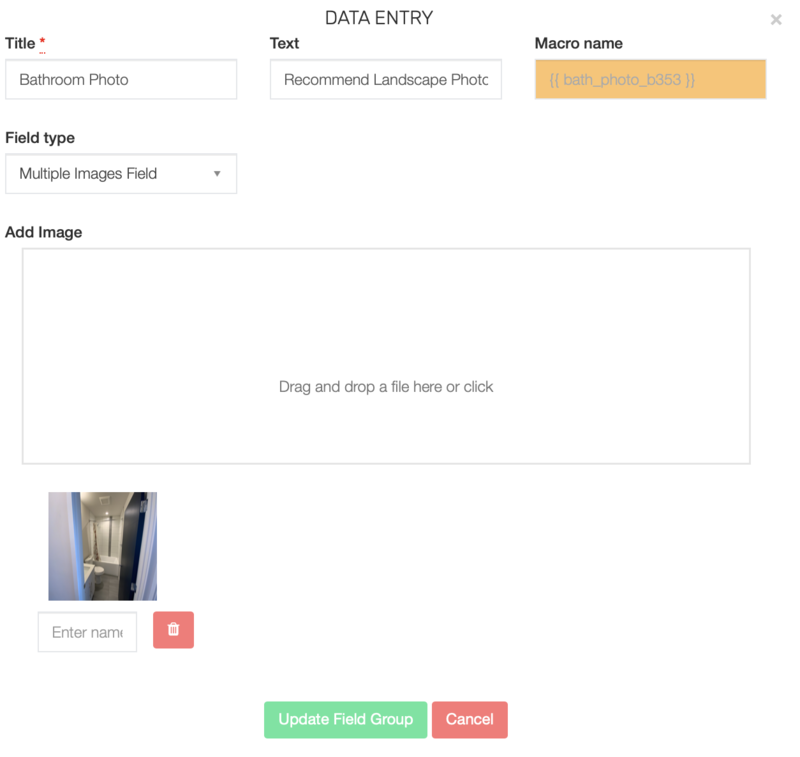
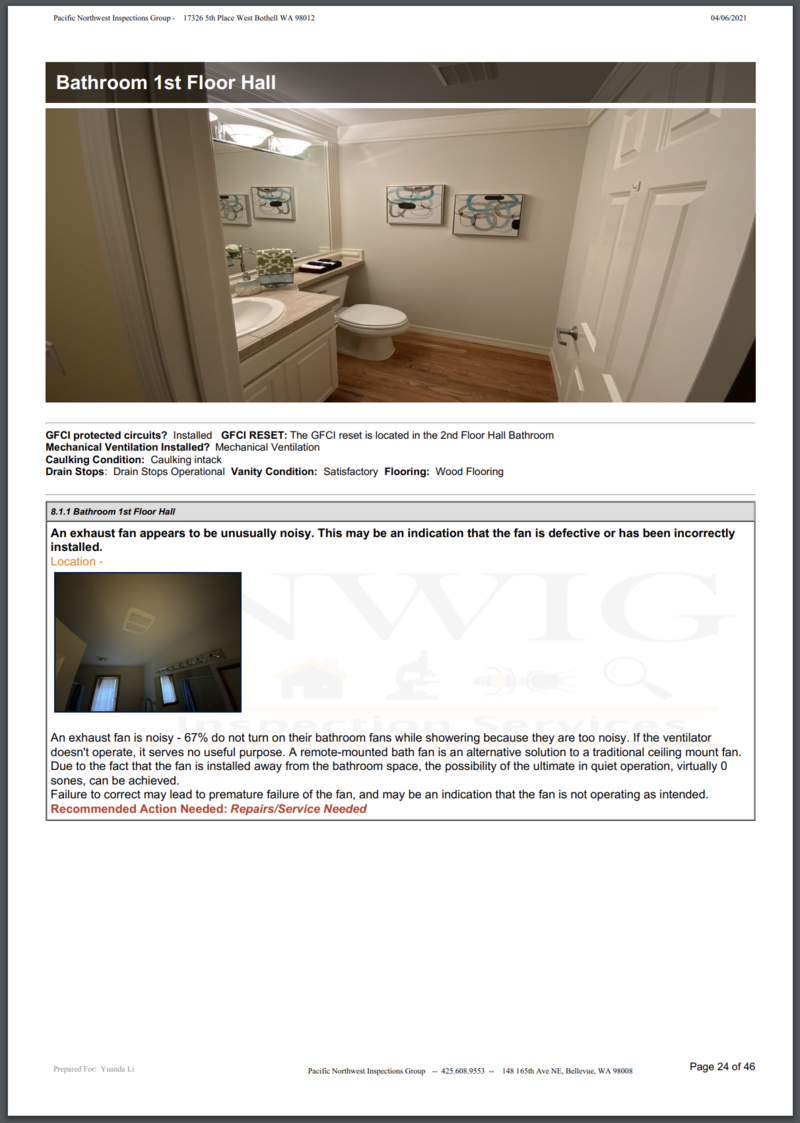
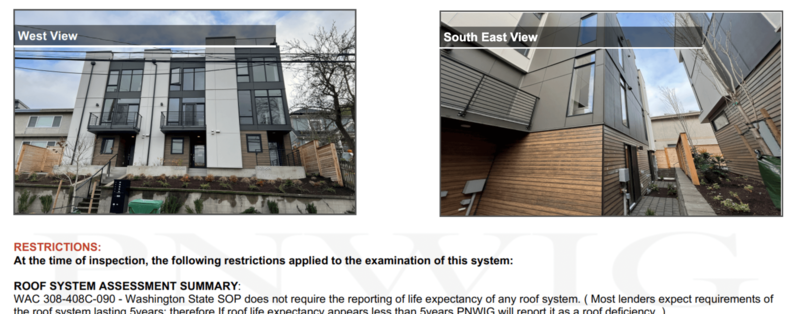
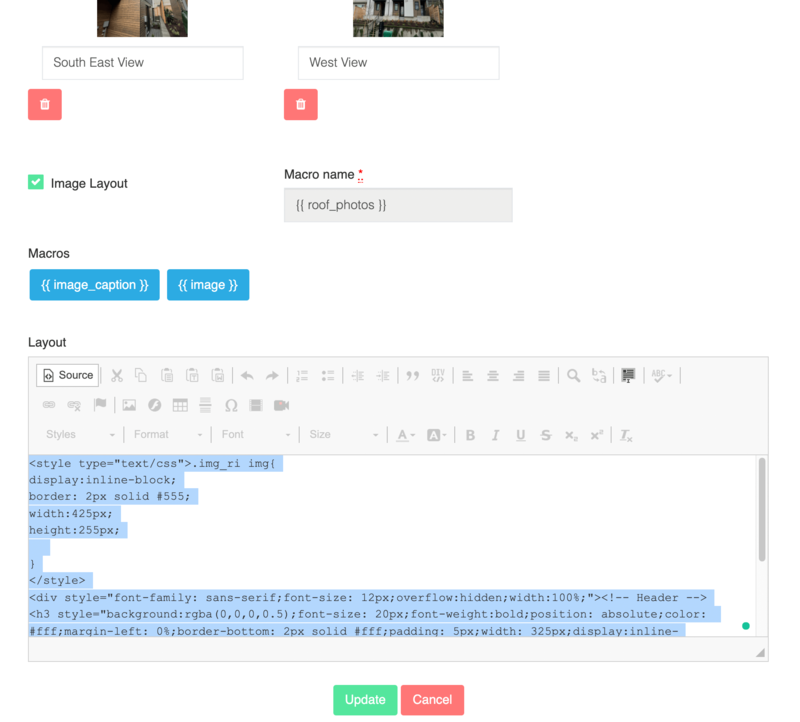












 Importing your Lab Samples is easy with our Sample Import!
Importing your Lab Samples is easy with our Sample Import!